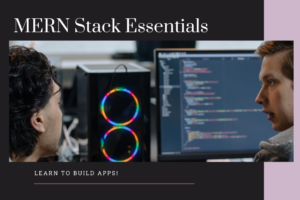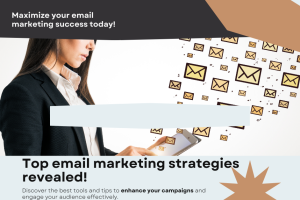From Basics to Business Intelligence: Power BI Syllabus Overview
#1 Myinstitutes.com is one of the Best Educational Portal and Training Institutes in MYSORE, MANGALORE, and BANGALORE.
Introduction to Power BI
Power BI is more than just a data visualization tool; it’s a comprehensive business intelligence suite that enables users to connect, transform, and visualize data from multiple sources. This introductory section explains what Power BI is and highlights its importance in business analytics. Cover the different components of Power BI—Power BI Desktop, Power BI Service, and Power BI Mobile—so readers get a holistic understanding of the tool’s versatility and its role in turning raw data into impactful visuals and reports.
Getting Started with Power BI Desktop
The journey begins with Power BI Desktop, the hub for creating detailed and interactive reports. This section dives into setting up Power BI Desktop, covering installation basics, layout, and navigation through its intuitive workspace. It’s important to introduce readers to key tools and commands in Power BI Desktop, as they will use these frequently while building their first visualizations.
Data Import and Transformation
One of the core functions of Power BI is its ability to pull data from virtually any source and prepare it for analysis. In this section, guide readers through the data import process, introducing the Power Query Editor, a powerful feature for cleaning, shaping, and transforming data. Cover common transformation steps such as filtering, merging, and splitting data, giving readers practical insights into creating clean datasets that enhance analysis accuracy.
Data Modeling Essentials
Data modelling is fundamental in Power BI, as it defines how different datasets connect and interact. Here, walk through the basics of creating a data model, explain relationships between tables, and introduce readers to DAX (Data Analysis Expressions) for simple calculations. This section should emphasize the importance of a well-structured data model for ensuring seamless data flow and enabling complex analysis.
Building Visualizations
With a clean dataset in place, it’s time to create compelling visualizations. This section explores various visualization types, from bar charts and pie charts to more advanced visuals like heat maps and custom visuals. Explain when to use different chart types and share best practices for creating clear, impactful visuals that help convey insights effectively. Including tips on customizing visual elements will help readers create visuals that align with their data storytelling goals.
Interactive Dashboards and Reports
Power BI’s interactive capabilities allow users to create dynamic dashboards and reports. In this section, discuss the importance of filters, slicers, and drill-through features in creating an immersive data experience. Walk readers through building their first dashboard, focusing on customization options that enhance usability. Additionally, outline steps for sharing reports within their organization, emphasizing Power BI’s collaborative features.
Advanced Analytics with Power BI
For readers ready to take their skills up a notch, this section introduces advanced analytical techniques using DAX functions and Power BI’s AI visuals. Explain how to perform calculations that go beyond simple metrics, such as year-over-year growth or rolling averages. This is also an opportunity to explore predictive analytics tools within Power BI, including features like forecasting and clustering, that enable users to discover trends and gain forward-looking insights.
Power BI Service and Collaboration
Moving beyond individual use, Power BI Service enables team collaboration and data accessibility. In this section, provide an overview of publishing reports, scheduling data refreshes, and managing workspaces and user roles. Readers will learn how to share insights securely and collaborate effectively, transforming Power BI into a collaborative platform that keeps everyone on the same page.
Power BI Mobile
With an increasingly mobile workforce, Power BI Mobile allows users to access insights on the go. This section covers the unique features of Power BI Mobile, including responsive layouts and touch-optimized controls. Offer tips on optimizing reports for mobile devices so readers can ensure their data remains clear and accessible across platforms.
Best Practices and Advanced Tips
In this section, share insider tips to help readers maximize Power BI’s potential. Cover topics like optimizing report performance, maintaining data governance, and utilizing Power BI’s newest features. Advanced users will appreciate the focus on efficiency and security, ensuring they get the best results from their data with minimal lag and full data integrity.
Final Project and Real-World Application
Wrap up with a final project section that encourages readers to apply what they’ve learned in a real-world scenario. This could involve creating a dashboard for a hypothetical business case or analysinghttps://softpro9.com/Power-BI-Training-Courses/ sample datasets to gain insights. This final section reinforces the skills covered in the syllabus, preparing readers to confidently tackle data challenges and continue exploring advanced Power BI features on their own.